Make your LinkedIn address easy to remember!
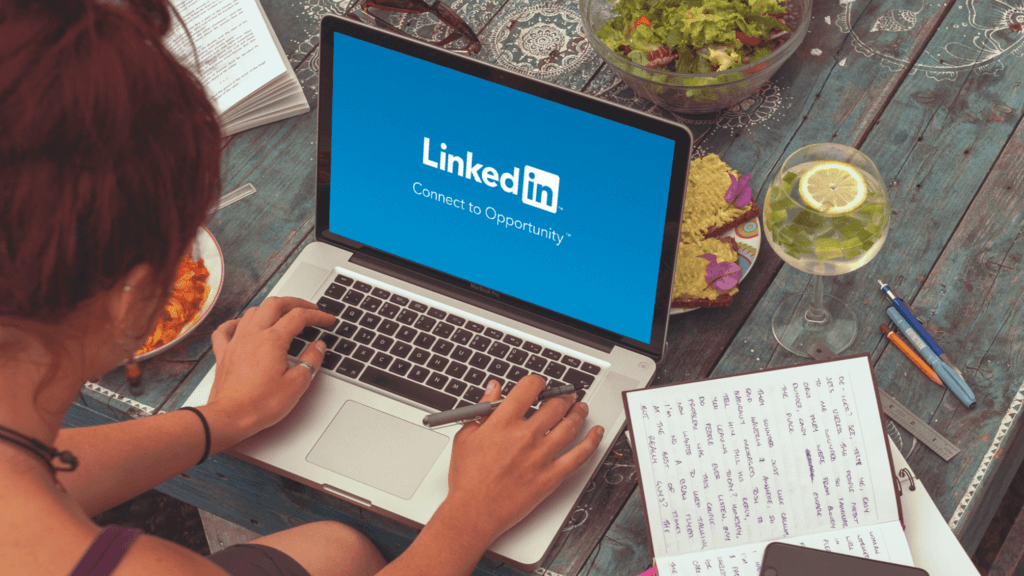
In today’s job market, it’s not enough to just have a top notch resume. Employers also expect you to have a polished online professional brand that aligns with your resume and current job goals. In fact, according to a recent study most recruiters are using social media to attract — and vet — potential candidates for their open positions. As a result, it’s important to not only develop a fleshed out online profile that you can include on your resume but to also customize its public web address so it’s easy for people to find and connect with you. That means you need a personal LinkedIn URL.
Follow the LinkedIn profile tips below to customize your public LinkedIn profile URL to promote your professional brand.
Step One:
Log into your LinkedIn account and click Me > View Profile from the upper right-hand corner of the page.
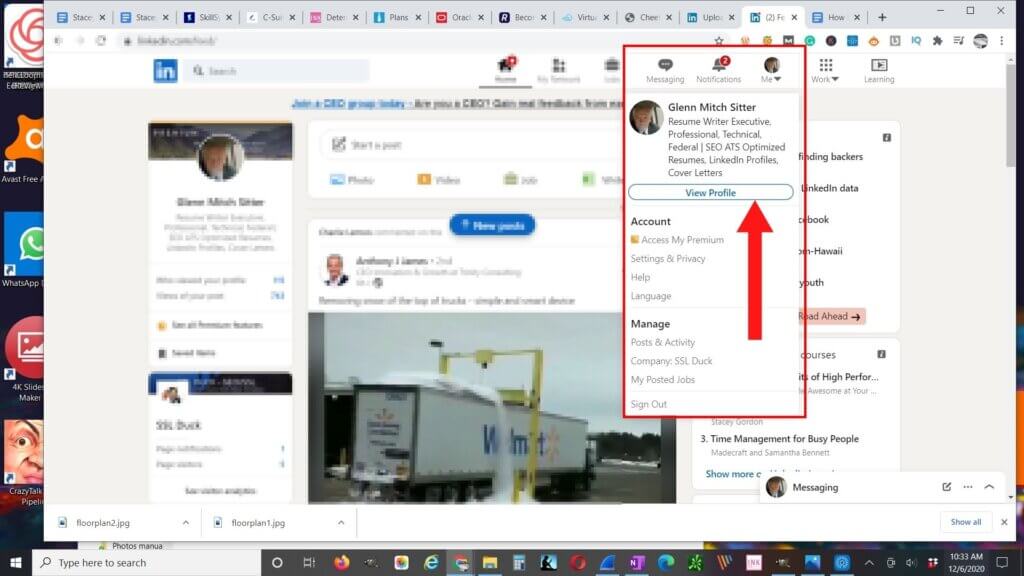
Step 2:
On the upper right-hand side of your profile page, click Edit your public profile.
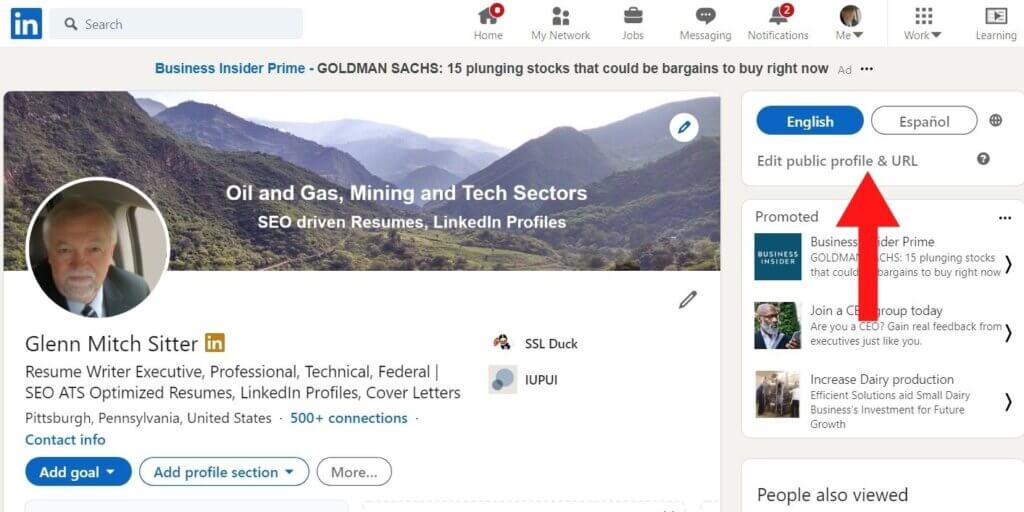
Step Three:
This will open a new window called Public profile settings. On the right-hand side of this page, you will see a section called Edit public profile URL. Under this section header, you will find your current URL next to an icon that looks like a pencil. Click on the pencil to edit your URL. I recommend using your name, as it appears on your resume, or a combination of your name and profession to maintain a consistent brand.
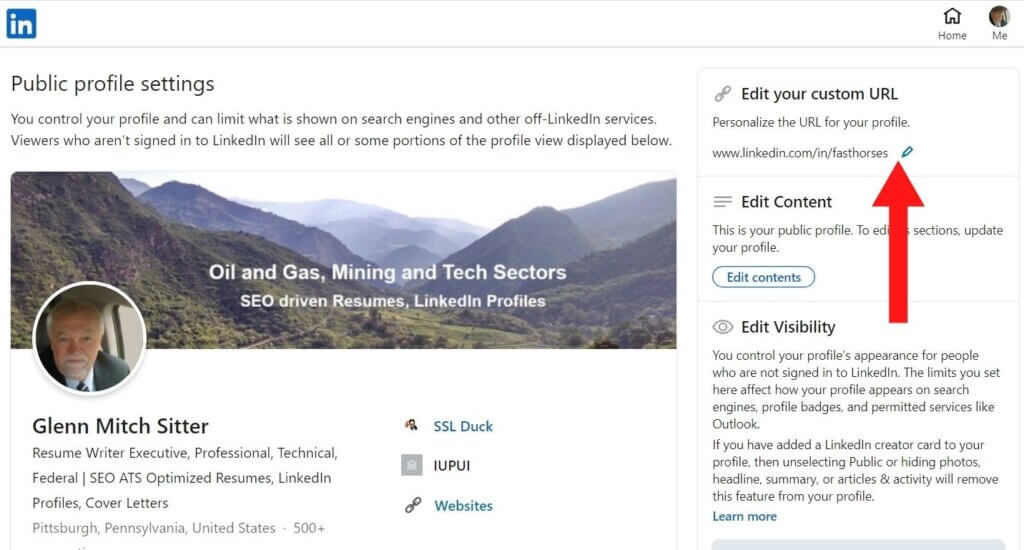
Make sure to hit save and that’s it! You’ve now created a personal LinkedIn URL.